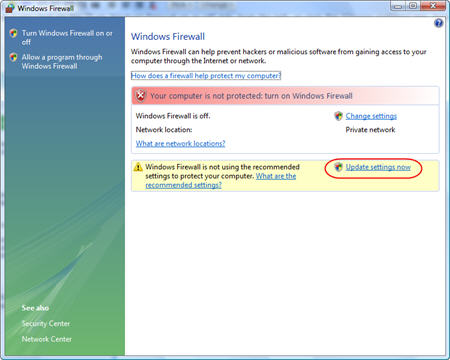Don't run two firewalls. You achieve no extra protection, you incur the extra overhead of running two firewalls, and you run the risk of conflicts between them.
See http://www.microsoft.com/athome/secu.../firewall.mspx which includes the following:"Q. Should I use both the built-in firewall and a software firewall from a different company on my Windows, Windows XP, or Windows Vista computer?"
"A. No. Running multiple software firewalls is unnecessary for typical home computers, home networking, and small-business networking scenarios. Using two firewalls on the same connection could cause issues with connectivity to the Internet or other unexpected behavior. One firewall, whether it is the Windows Internet ConnectionFirewall or a different software firewall, can provide substantial protection for your computer."
- What is a firewall?
- Why do I need a firewall?
- Multiple Firewall Conflicts?
- How to turn off Windows Firewall in Windows XP with SP2
- How to turn off Windows Firewall in Windows Vista
Cookies are short pieces of data that are sent to your computer when you visit a website. On later visits, this data is then returned to that website. Cookies allow us to recognize you automatically whenever you visit our site so that we can personalize your experience and provide you with better service. We also use cookies (and similar browser data, such as Flash cookies) for fraud prevention and other purposes. If your web browser is set to refuse cookies from our website, you will not be able to complete a purchase or take advantage of certain features of our website, such as storing items in your Shopping Cart or receiving personalized recommendations. As a result, we strongly encourage you to configure your web browser to accept cookies from our website.
Enabling Cookies
Internet Explorer 7.x
-
Start Internet Explorer
-
Under the Tools menu, click Internet Options
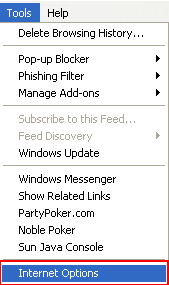
-
Click the Privacy tab
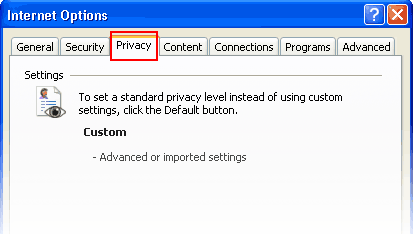
-
Click the Advanced button
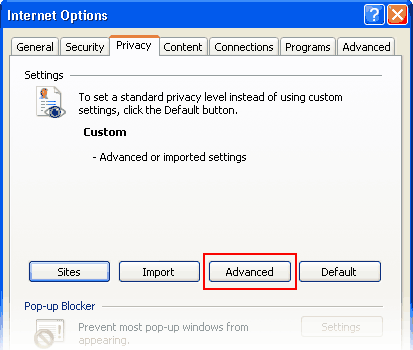
-
Put a check mark in the box for Override Automatic Cookie Handling, put another check mark in the Always accept session cookies box
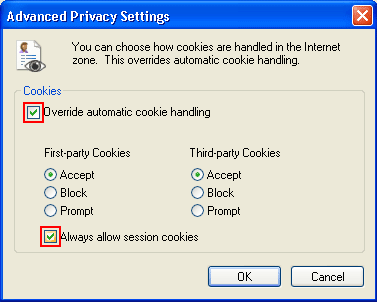
-
Click OK
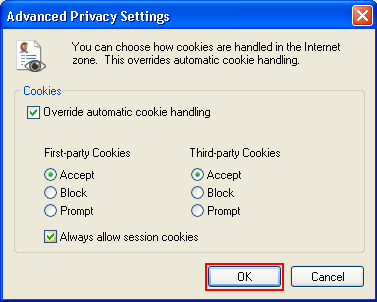
-
Click OK
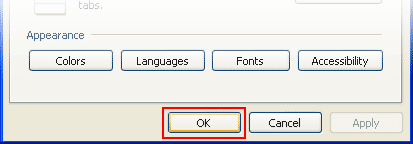
-
Restart Internet Explore
Internet Explorer 6.x
-
Select Internet Options from the Tools menu
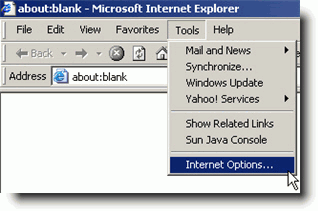
-
Click on the Privacy tab
-
Click the Default button (or manually slide the bar down to Medium) under Settings. Click OK
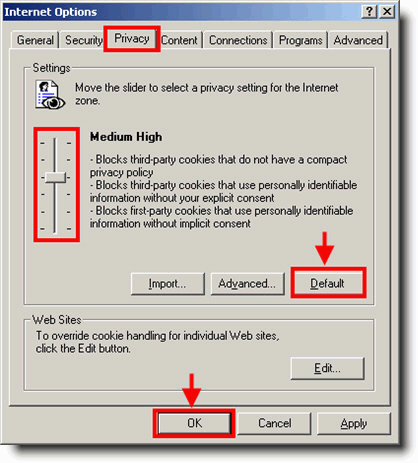
Mozilla/Firefox
-
Click on the Tools-menu in Mozilla
-
Click on the Options... item in the menu - a new window open
-
Click on the Privacy selection in the left part of the window. (See image below)
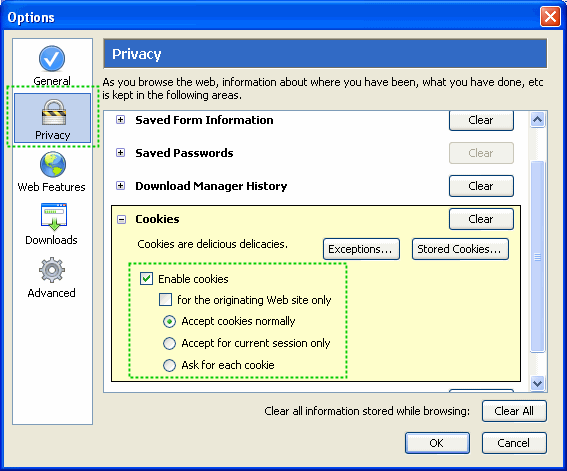
-
Expand the Cookies section
-
Check the Enable cookies and Accept cookies normally checkboxes
-
Save changes by clicking Ok.
Opera 7.x
-
Click on the Tools menu in Opera
-
Click on the Preferences... item in the menu - a new window open
-
Click on the Privacy selection near the bottom left of the window. (See image below)
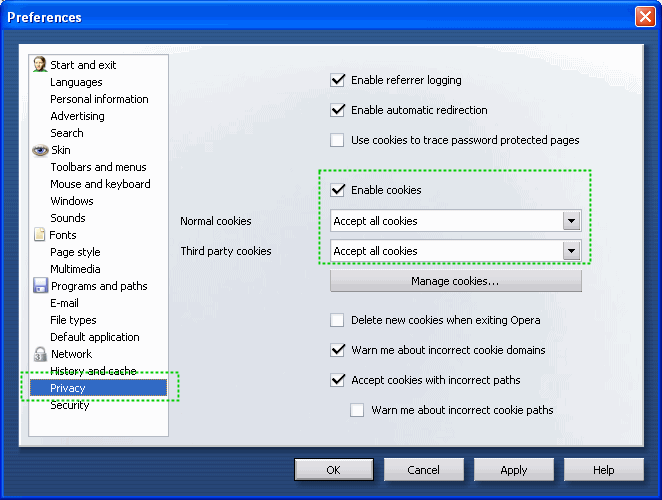
-
The Enable cookies checkbox must be checked, and Accept all cookies should be selected in the "Normal cookies" drop-down
-
Save changes by clicking Ok
What is a firewall?
A firewall is a piece of software or hardware that helps screen out hackers, viruses, and worms that try to reach your computer over the Internet. If you are a home user or small-business user, using a firewall is the most effective and important first step you can take to help protect your computer.
Why do I need a firewall?
If your computer is not protected when you connect to the Internet, hackers can gain access to personal information on your computer. They can install code on your computer that destroys files or causes malfunctions. They can also use your computer to cause problems on other home and business computers connected to the Internet. A firewall helps to screen out many kinds of malicious Internet traffic before it reaches your computer.
Some firewalls can also help to prevent other people from using your computer to attack other computers without your knowledge. Using a firewall is important no matter how you connect to the Internet—with a dial-up modem, cable modem, or digital subscriber line (DSL or ADSL).
Multiple Firewall Conflicts?
Should I use both the built-in firewall and a software firewall from a different company?
No. Running multiple software firewalls is unnecessary for typical home computers, home networking, and small-business networking scenarios. Using two firewalls on the same connection could cause issues with connectivity to the Internet or other unexpected behavior.
How to Turn Off Windows Firewall in XP with SP2.
Here are step-by-step instructions on how to turn off Windows Firewall in Windows XP with SP2. However please don’t simply turn off the firewall unless you have other firewall installed.
-
Go to Start and click Control Panel. Control Panel window will appear, and then double click Security Center.
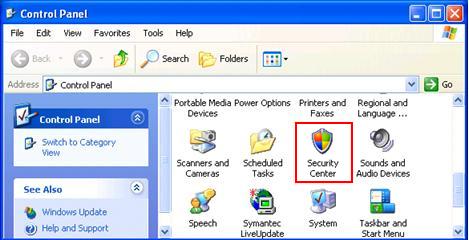
-
Windows Security Center window will appear, go to bottom of window and click Windows Firewall.

-
When you see Windows Firewall window, click Off (not recommended) radio button to shut down Windows Firewall feature on all the network cards. Click OK at last.

Note: You can also disable the Windows Firewall from the network card’s properties window. Open your network card’s properties window, click Advanced tab and then click Settings, you can then disable the firewall on Windows Firewall window.
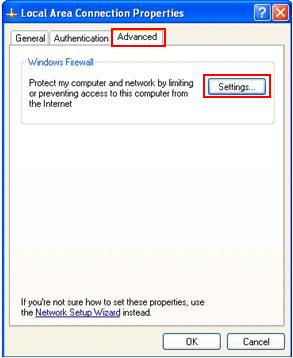
How to turn on or off the Windows Vista Firewall.
In this short tutorial we will show you how this can be done. Just follow the steps described below and you will be done in no time.
-
The easiest way to find the Windows Vista Firewall is to type the word firewall in the Start Menu search box. You will see these two results: Windows Firewall with Advanced Security and Windows Firewall. Click on the second result and the main window of Windows Firewall will open.
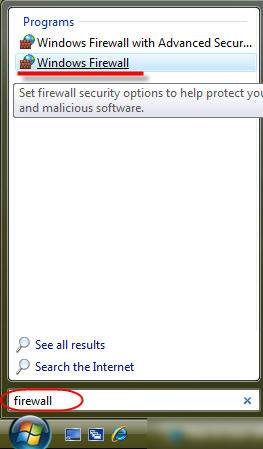
-
Now, click on the Turn Windows Firewall on or off link, from the left, or click the Change settings link, from the right. Both links will open the Windows Firewall Settings window.

-
By default, the On (recommended) setting will be enabled. Select Off (not recommended) to turn off Windows Firewall and then click on OK.
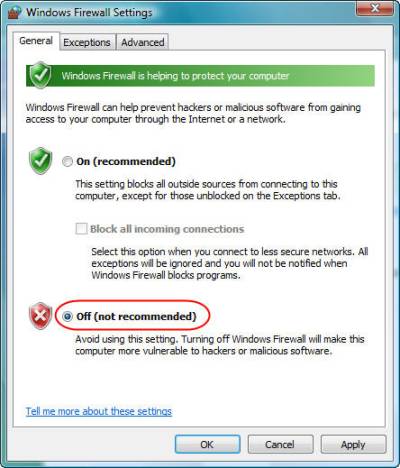
-
This is how the main window of Windows Firewall will look like after you have turned off the firewall. If you want to revert to the old settings and enable Windows Firewall, click on the Update settings now link.